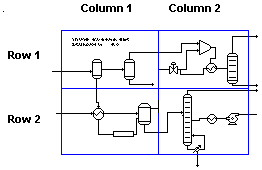
Page Setup
This window is used to change the attributes of a selected page object. To add or delete a page, see the Draw\Page command.
Usage
Double click the mouse at the edge of a page to display the Page Setup window. You can set the following page attributes through this window:
Page Name
A default page name is generated for every page created. The page name (in Print, Export) is for display and selection purposes only. You may override this default size if desired.
Relative Size
This value defines the size of the page as it appears relative to the flowsheet. As you increase the value, the page size will also increase.
Change Page Parameters
The parameters listed below can be changed according to your needs. Select the appropriate button to change the desired page parameters.
Size and Orientation
Allows you to select the Paper Size (and hence the page) to a standard or custom value. If you want to customize the page size, select the desired Width and Height of the paper size. The default page size can be specified in the "Drawing Preferences" window by selecting the Options\Drawing Defaults\General menu item.
You can also specify the orientation of the page, which can be either Portrait or Landscape. The selected page aspect ratio (height/width) and orientation will be displayed in the Sample box.
Margins
You can select the margin sizes to be given on all four sides of the page. Customizing the margins will be helpful when you want to print the page with a printer or plotter.
Grid
You can superimpose a grid of pages to over the flowsheet. When printed, each page in the grid will be on a separate paper which can then be joined together to obtain a hardcopy image of the selected region in the flowsheet. By default only a Single Page is selected. If you want to divide the flowsheet into Multiple Pages, enter the desired number of Rows and Columns.
Sample: Grid of Pages with two rows and two columns.
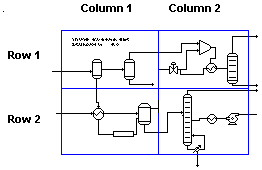
![]()
Related Topics