PFD Palette
Select this command to display the Unit Operations Palette (titled the PFD Palette), from which you select the units to place on the PFD. The palette is opened or closed by selecting the PFD Palette menu on the View menu or by pressing the "Show or Hide PFD Palette" icon ![]() on the Flowsheet toolbar.
on the Flowsheet toolbar.
The PFD/Icon Palette can be grouped into different categories. Each category can be created as a single tab in the icon palette. The following is the grouping of the icons:
General
Pressure Change
Column
Reactors
Heat Exchangers
Solid
Batch
Utilities
Miscelleneous
User-added
Classic
All the PFD/Icon Palette options also appear as menu items. These menu items are displayed as sub-menus under Unit Laydown command in Input menu.
Tabbed PFD/Icon Palette
The PFD/Icon palette consists of the tabs that are related to each other. The Icon palette can be found in Docked or Undocked condition.
Docked Icon Palette
Icon Palette can be docked to Vertical left or Vertical right side of the Frame Window.
However, it cannot be docked horizontally. If you move the Icon Palette to the extreme
left or extreme right, it becomes docked Icon Palette. The icons pertaining a particular
active tab are viewed by clicking the arrow button at the bottom of the Icon Palette.
For a given tab, only the active icons are displayed. To view the remaining icons,
click the Tool options ![]() icon located at the bottom of the Icon Palette.
icon located at the bottom of the Icon Palette.
![]()
Floating/Undocked Icon Palette
In undocked condition, the number of active tab Icons determines the width of the
Icon Palette. The height is based on the height of the Frame Window.
Note: Scroll bars are not available as the width and height of the Icon Palette are calculated based on the dimensions of the Frame window. The height and width of the Icon Palette cannot be altered.
Users can switch between small icons, large icons and icons only, text only, icons & text in the Icon Palette by selecting Options->Drawing Defaults->General as shown below.
![]()
The General Drawing Default window is as shown in the figure below.
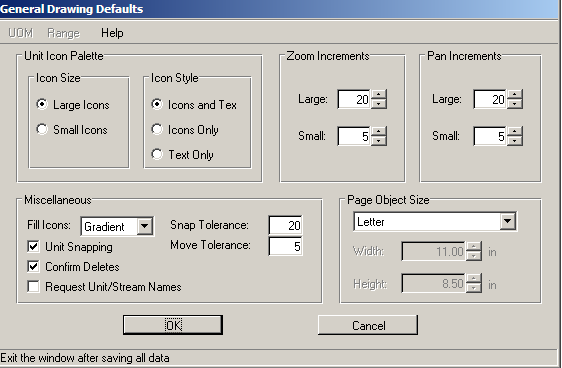
Customize Icon Palette
This option allows you to create a new tab, reorder the existing tabs, delete an existing tab or edit the unit operations present in a tab. For more information see Customize Icon Palette.
![]()
Related Topics