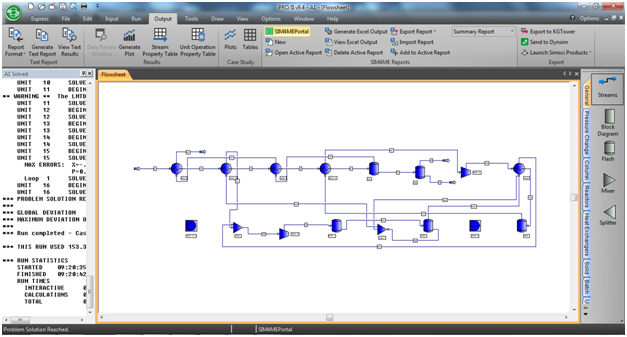
SIM4ME Portal can be launched in 3 ways:
From within PRO/II software, select Output->Report Manager--> SIM4MEPortal.
From PRO/II, you can add a Portal shortcut icon to the PRO/II toolbar by going to View-->Toolbar and adding the SIM4ME Portal icon.
In stand-alone mode, it can be activated through a desktop shortcut or start-menu item at Program Files-->SIMSCI--> SIM4MEPortal.
To launch the SIM4ME Portal from PRO/II, follow the procedure given below:
Start PRO/II and open any simulation.
From the Output menu, click SIM4ME Portal.
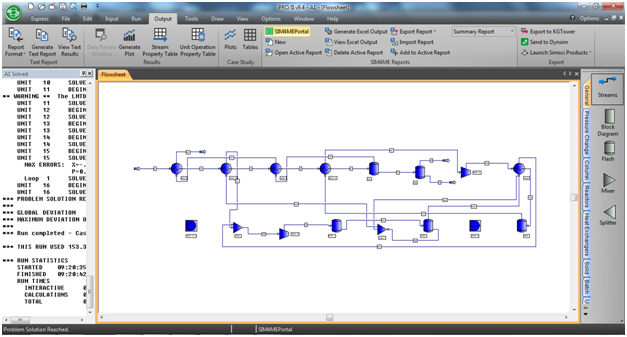
An Open file dialog box appears as shown below.
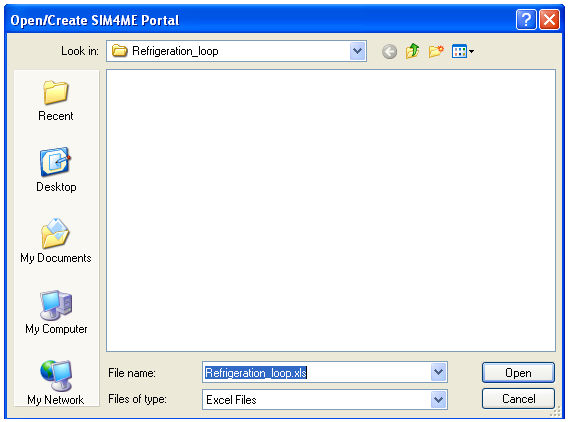
Enter a name for the new excel file and click Open. By default, the name selected will be the name of the prz file. But, you could overwrite to suit your preference.
A pop-up message is displayed as shown below.
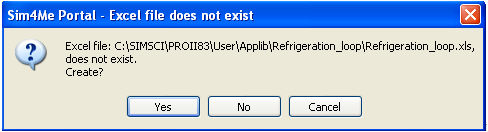
Click "Yes" to create the SIM4ME Portal.
Now, a Flowsheet Explorer containing all attributes of the prz appears as shown below:
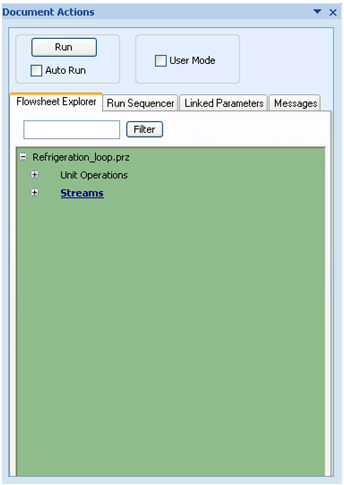
Select the desired variable(s) from the Flowsheet Explorer, drag and drop them onto any worksheet in the Excel® workbook.
Modify the simulation variables in the Excel worksheet and click the Run button.
The simulation (prz) with modified values is run from within the Excel sheet and the output is written back to the Excel worksheet.
To launch the SIM4ME Portal in stand-alone mode:
Click the Start button and choose Program Files. From the Program Files list, choose SIMSCI and select SIM4ME Portal.
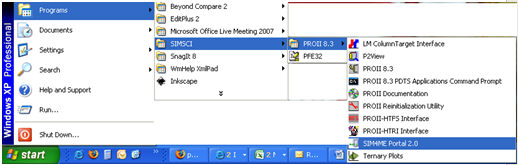
An Open file dialog is displayed. Enter a name for the new excel file and click Open.
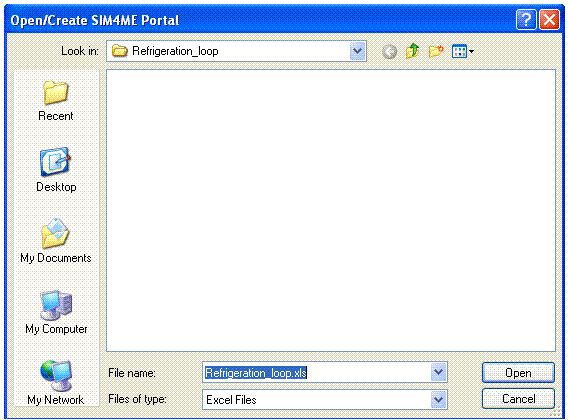
A pop-up message is displayed. Click Yes.
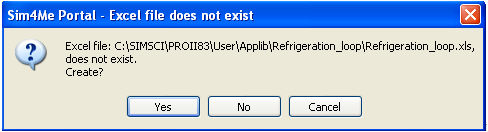
A Choose Simulation dialog box is displayed. Browse and select a prz file to be linked to the SIM4ME Portal and click Open.
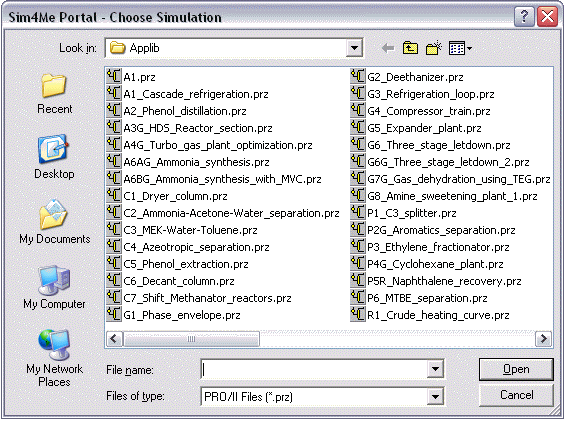
The SIM4ME Portal for the linked prz file is opened.
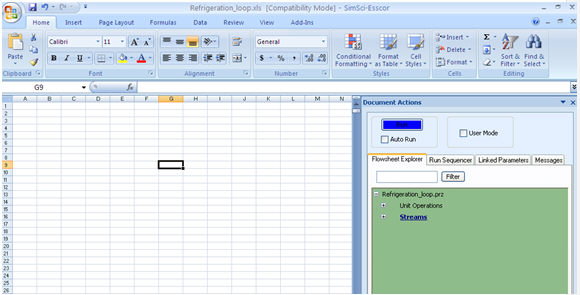
Repeat the steps 8 -10 as mentioned in the above procedure.
Once a SIM4ME Portal is configured as described above, double-click the file to launch it. The file is launched after selecting the appropriate license.
![]()
Related Topics