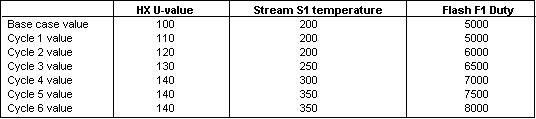
Case Study is an executive level feature that allows you to perform parametric studies on a base case solution by altering data selectively and re-running. Case Study does not allow you to change the flowsheet by adding or replacing unit operations or streams. Case Study allows you to change the value of a specification but not the type of specification.
Using Case Study you make changes to input data and examine the effect of those changes on the values of calculated data or functions of calculated data.
You may have one Case Study per PRO/II flowsheet. The Case Study consists of a number of Cycles. Each cycle represents a flowsheet solution. You select the input Parameters you want to change and enter the changes you want to make to them in each cycle. You select the output Results you want saved for later examination. A Result can be the value of one calculated parameter or a function of calculated parameters and other parameters.
You can change as many Parameters and save as many Results as you need.
Enter Case Study data using the PRO/II - Case Study Parameters and Results Window.
You may enter Case Study data before you run the base case. When the program runs, the base case will be executed first and the case studies will be executed afterwards.
Alternatively, you may run the base case first, then enter case study data and execute the case studies.
You can open a file of an already solved flowsheet, add case study data to it and then execute the case studies.
You may import a keyword file containing case study data entered in the CASESTUDY section of input. Note: there are differences in implementation of Case Study between the keyword version of PRO/II and the PROVISION Graphical User Interface.
There are two types of case study that you can perform on the base case solution.
Case Study Cycles: When you select this type, the total number of cycles is equal to the highest of all the cycles specified for each of the parameters. For example, if you specify 5 cycles for the first parameter and 3 cycles for the second parameter, the total number of cycles is 5.
Case Study Matrix: When you select this type, the total number of cycles is equal to the product of all the cycles specified for the active parameters. For example, if you specify 5 cycles for the first parameter and 3 cycles for the second parameter, and both the parameters are active, then the total number of cycles is 15 (5 multiplied by 3).
You must specify which parameters to change. For each parameter you must supply:
Its starting value - you can supply a fixed value or an offset related to the base case value.
The start cycle - the cycle at which the starting value is used and after which the incremental changes are implemented. Cycles before the start cycle use the value in the base case.
The incremental change per cycle that will apply to the starting value.
The end cycle - the cycle at which the changing will end. Cycles after the end cycle use the value in the end cycle. If you define the end cycle equal to the start cycle, the parameter will adopt its starting value at that cycle and keep the value constant for subsequent cycles.
For example, if you want to perform the following parametric studies:
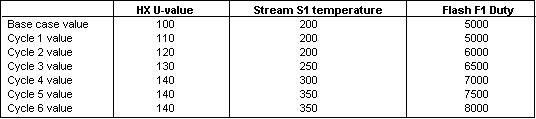
you should enter the following data:

You must specify which parameters to change. For each parameter you must supply:
Its starting value - a fixed value or an offset related to the base case value.
Cycles – the total number of steps at which the parameter value is incremented. The first cycle uses the base case value.
The incremental change per cycle that applies to the starting value.
Include or exclude – select a parameter's check box to include it, or clear a parameter's check box to exclude it. Included parameters' values are incremented in cycles, and excluded parameters use base case values. The default option is exclude.
The total number of cycles is a product of the number of cycles specified for each of the active parameters.
The sequence of cycles proceeds logically, with the last dimension incremented most frequently. In a 3-dimensional array where the number of elements in each dimension are L, M and N , the initial values are A, B and C , and their increments are a, b and c respectively, the cycles proceed as following:
|
PARAM1 |
PARAM2 |
PARAM3 |
Cycle 1 |
A |
B |
C |
Cycle 2 |
A |
B |
C + c |
… |
A |
B |
…. |
Cycle N |
A |
B |
C + (N-1)*c |
Cycle N+1 |
A |
B + b |
C |
… |
A |
… |
… |
Cycle N*M |
A |
B + (M-1)*b |
C + (N-1)*c |
Cycle N*M + 1 |
A + a |
B |
C |
… |
… |
… |
… |
Cycle N*M*L |
A + (L-1)*a |
B + (M-1)*b |
C + (N-1)*c |
For example, if you enter the following data:
|
HX U-Value |
Stream S1Temperature |
Flash Duty |
Starting Value |
110 |
Default to base case value |
6000 |
Cycles |
4 |
3 |
2 |
Change per cycle |
10 |
50 |
500 |
Include or Exclude |
Include |
Exclude |
Include |
then PRO/II performs the following parametric studies:
|
HX U-Value |
Stream S1 Temperature |
Flash F1 Duty |
Base case value |
100 |
200 |
6000 |
Cycle 1 Value |
110 |
200 |
6000 |
Cycle 2 Value |
110 |
200 |
6500 |
Cycle 3 Value |
120 |
200 |
6000 |
Cycle 4 Value |
120 |
200 |
6500 |
Cycle 5 Value |
130 |
200 |
6000 |
Cycle 6 Value |
130 |
200 |
6500 |
Cycle 7 Value |
140 |
200 |
6000 |
Cycle 8 Value |
140 |
200 |
6500 |
Each Case Study cycle represents a flowsheet solution. Because of disk space considerations, the full results of each cycle are not stored on the data base. Before you execute the run, you must define those Results that you want to be retained for later examination.
You define a Result as:
a calculated flowsheet parameter
a function of a calculated flowsheet parameter and another flowsheet parameter (calculated or input) or a constant. You may use the add, subtract, multiply or divide operators in your definition of the function.
For example, you could specify the following Results:

Program execution is initiated by pushing the Run
button (![]() ) on the Main
Window toolbar. By default, only the Base Case will be executed. If
you want some or all of the cycles in the Case Study to be executed, you
must make a selection on the PRO/II
- Case Study Parameters and Results Window.
) on the Main
Window toolbar. By default, only the Base Case will be executed. If
you want some or all of the cycles in the Case Study to be executed, you
must make a selection on the PRO/II
- Case Study Parameters and Results Window.
When the base case and the case studies have solved, all input Parameters and output Results are available for you to examine in Tables and as Plots.
You may define any number of Tables. In each table you may choose to present any or all of the Parameters and Results.
You may define any number of Plots. You may choose one Parameter or Result or the cycle number to be the x-axis. All other data are plotted on the y-axis.
Define Case Study plots using the PRO/II - Case Study Plots Window and Case Study tables using the PRO/II - Case Study Tables Window.