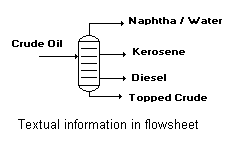
Text Command (Draw menu)
Use this command to add a single line of text to the flowsheet drawing. This information is not entered into the simulation, but may be useful for enhancing the readability of the flowsheet.
Usage
Select the Text command and click the mouse in the draw area of the Main Window (where you want to place the text). A window will be displayed in which you can enter the text to be displayed, its size and orientation. Push the OK button to close the window. The entered text will be displayed at the selected position on the Main Window draw area.
Note that the text can be manipulated (moved, resized) just like any other unit or stream on the flowsheet. To change the text, double click the mouse on the text. The "Text" window is displayed again, allowing you to edit the text as desired.
Note: A gross mismatch between the font size and the window resolution will cause problems when the PFD attempts to render the flowsheet. Extremely large or small fonts always should be avoided. In particular, using fonts too large to allow text to fit in the text fields make viewing extremely difficult.
Sample
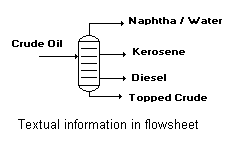
![]()
Related Topics