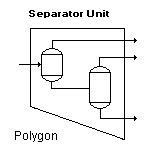
Polygon Command (Draw menu)
Use this command to add a polygon figure to the flowsheet drawings. This information is not entered into the simulation, but may be useful in enhancing the comprehensibility of the flowsheet.
Usage
Select the Polygon command and then position the cursor (cross-hair) where you want the figure to start. Press the mouse button and drag the cursor to the location of the second vertex of the polygon. Press the space bar (while continuing to hold the mouse button down) to fix the second vertex and drag the cursor to locate a new vertex. Repeat the process of pressing and releasing the space bar and dragging the mouse to add more sides to the polygon. Release the mouse button to complete the figure.
To resize a previously drawn polygon, first highlight the figure by clicking on the edge of the polygon. Click on one of the handles of the highlighting box and drag the mouse to change the size of the polygon. Release the mouse button to finish the resizing operation. To move a polygon, click on the edge of the figure and drag it to the new position.
Sample
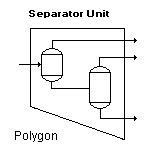
![]()
Related Topics