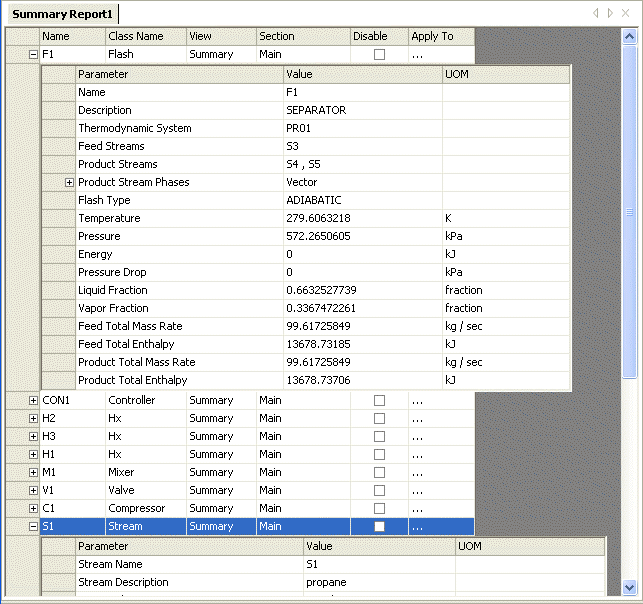
Report Pane
The Report Pane can be used to do the following:
|
· |
Display data of the selected unit operation or stream for individual parameter. (parameter name, value, description, unit of measure) |
|
· |
Drag and drop parameter groups or individual parameters from the flowsheet explorer. |
|
· |
View and Generate excel report of the parameters and their groups displayed in the report pane. |
|
· |
Change the unit of measure of parameter points. |
|
· |
Toggle the report view to Summary, Detailed or Custom. |
|
· |
Disable parameter groups to be excluded from the excel report. |
The illustration shown below indicates a sample Report Pane that has been expanded down to the parameter level.
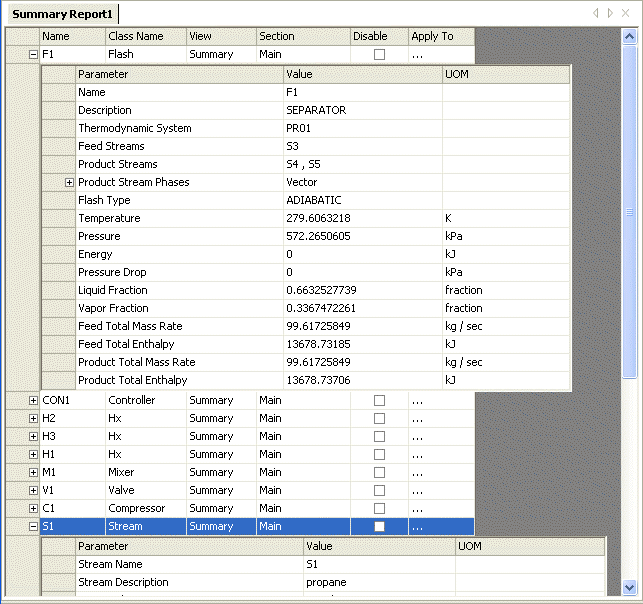
The Report Pane is displayed by clicking the File menu and selecting New. Now, click Summary, Detailed or Custom to display the corresponding report pane.
If you select Custom, drag and drop parameter groups or parameters from the flowsheet explorer.
The user may start with a Summary or Detailed view and then modify the report pane using the right-click options.
A summary of the column names and their description are listed below:
|
Name |
Name of the unit operation or stream as defined in the flowsheet.
|
|
Class Name |
The class to which the unit operation, stream or plot belongs. For example, HX and Column are class names. The unit operation, say HX1001 belongs to the HX class.
|
|
View
|
A drop-down list of the available report views. The options available are Summary, Detailed, Custom, and the views currently defined in PRO/II under the Options menu for both unit operation and streams. The default option is Summary.
|
|
Section
|
Allows the user the to select the section name of the excel report where the attributes are to be reported. Each section is a separate excel worksheet within the report. By default, there is only one section in the report "MAIN." The user can double-click on the section cell of the Report pane and type the name of the section.
|
|
Disable |
Check the option to skip the unit operation or stream from being reported in the final excel output report.
|
|
Apply To
|
Click this button to apply the same view to all or selected unit operations or streams. For example, a user created view, ’r;MyValveView’, could be applied to the selected valves or all the valves.
|
|
Parameter |
Name of the parameter.
|
|
Value
|
Value of the parameter. The user has the option of controlling the precision display of the attribute. Right-click and select Format cell. Change the number of decimal places that you would like to display.
|
|
UOM
|
The unit of measure of the parameter value. You can change the UOM to SI, Metric or English. |
![]()
Related Topics