
HOW TO...
How to customize the PRO/II toolbar to display the Report Manager options?
Click the View menu on the PRO/II GUI, and click Toolbar. The Toolbar Customization dialog box is displayed.
Select the report item to be customized from the Available Items list box. The available report items are New Report, Select Active Report, Open Active Report, Delete Active Report, View Excel Report, Generate Excel Report, Add to Active Report.
Click Add. The selected item from the available item list is added to the selected item list.
How to create a new report?
Click the New Report button on the toolbar or select and click New from the Report Manager options in the Output menu.
The SIM4ME Reports GUI is displayed and the Report pane is initially blank.
Drag and drop unit operations or streams or attribute group(s) / attribute(s) into the table area.
Rename the report using the right-click option or from the File menu.
Click Save.
Tip: The user may start with a Summary or Detailed Report and then modify it by adding, deleting, or reordering the attributes of the unit operation or stream by using the right-click option.
How to exclude a unit operation or stream from the excel report?
Check the disable option for the particular unit operation(s) or stream(s) to be excluded from the excel report.
Click Generate Excel Report.
Note: The unit operation or stream excluded from the excel output will be retained in the report pane.
How to search for a stream or a unit operation in the flowsheet explorer?
In the flowsheet explorer, expand the unit operation or streams list. Type the first few alphabets of the unit operation name or stream name. The first occurrence of the match is highlighted.
How to export a report?
Select and click a report from the Export Report slide out list available in the Report Manager options in the Output menu.
The report is exported and saved as an xml file in the specified location. The report will have the names of the units and streams, attributes and their values.
How to import a report?
Select and click a report from the Select Active Report available in the Report Manager options in the Output menu. The user can also select an active report from the drop-down list available on the toolbar.
Click Import. During import, the user will be prompted to override the existing report with the imported one. Save that and import into a new one.
How to change the view of a unit operation or stream?
In the Report pane, select the cell View of a unit op or stream. You will see a drop-down list containing pre-defined views based on PRO/II Stream Properties table. You can select any view from the drop-down list.
How to quickly change the views of all streams or a few flashes?
Select the stream for which you want to change the view.
Click Apply To button. A list of all the streams in the simulation are displayed.
Select All or only a few from the list.
Click OK and wait for a few seconds. The views of all the selected items will change to the new view.
Tip: If you want to drag and drop a few flashes with a particular view say ’My View’, then drag and drop one flash unit and change the view to ’My View’ from the ’View’ drop-down menu. Click Apply To for the selected flashes. The selected flashes will be automatically dragged and dropped.
How to add selective attributes to a particular section?
Drag and drop an attribute. By default, the section name is ’Main’.
Double-click on ’Main’ and rename the section name to ’My Main’.
Drag and drop all the attributes onto this section as shown below:

The attributes get added to the section ’My Main’ now.
How to delete or re-order rows in the Report Pane?
All Excel supported options like cut/copy/paste, multiple-control clicks, shift-Up arrow, and shift-Dn arrow are allowed.
To delete rows, use the right-click menu option or use the Delete button on the keyboard.
To re-order rows, select the row and use the right-click options to Move Up, Move Down, Move to Top, Move to Bottom.
How to change the setting preferences in Report Pane, Flowsheet Explorer, or Report Manager?
The SIM4ME Reports menu bar has a Settings menu where the settings of the Report Pane, Flowsheet Explorer or UOM slate can be set.
The options for Report Pane settings are shown in the figure below:
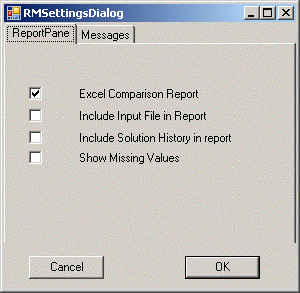
The options for S4M Report Message settings are shown in the figure below:
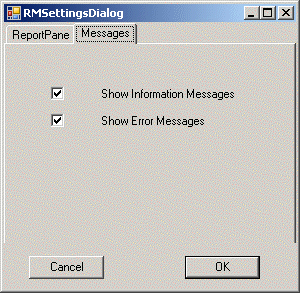
The options for S4M Report Message settings are shown in the figure below:
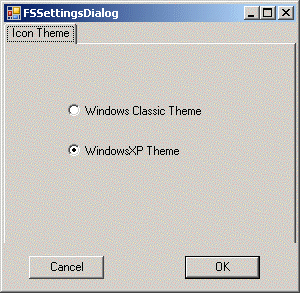
The options for UOM Slate are SI, Metric and English. The user can select any of the UOM slates.
![]()
Related Topics